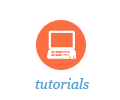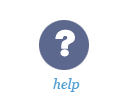Sakai Tutorials
Student FAQHow do I log in to Sakai?Go to sakai.unc.edu and log in with your Onyen and Password.
[to top] Which Web Browser should I use?Mozilla Firefox is the recommended browser to use with Sakai.
[to top] Where are my course sites?If you are enrolled in a course that uses Sakai, the course will appear automatically as a tab at the top of screen. If a course tab isn’t showing, click More and check the drop down menu. If you recently added a course, it may take a day for it to appear.
[to top] Where do I find the syllabus?First, try the Syllabus tool. If you find nothing there, then check Resources. If you are unable to locate a syllabus, ask your instructor.
[to top] Where do I find slides/readings/course materials?First, check the Resources tool. If you can’t find what you’re looking for, then check the syllabus or ask your instructors as they may have other plans for distributing these materials.
[to top] How do I access course materials?Click on a file to open or save it to your computer. If materials are organized into folders, click on the folder to see the files located inside. Pdf files will open in Sakai and links to other websites will open in your web browser. Other file types, such as Word, Excel, or PowerPoint, will require the appropriate program to open them.
[to top] How do I submit my work online?Always check with your instructors first to confirm whether they accept work online or prefer hard copies instead. If they accept work online, you may need to submit it using the Assignments tool, the Drop Box, by email, or some other method at your instructors’ discretion.
[to top] What do I need to know about online testing?If your instructors use Sakai for online assessments, check the Tests and Quizzes tool. Keep in mind these important recommendations:
[to top] Where do I participate in online discussions?If your courses include online discussions, you may need to use the Forums tool or the Discussions and Private Messages tool to post your comments and replies.
[to top] How will my instructors contact me?Your instructors may contact you by email, using the Messages tool in Sakai or by posting Announcements. Check with your instructors if you are unsure as some courses may use alternative communication methods instead.
[to top] Where do I find my grades?If your instructor has chosen to make grades available in Sakai, check the Gradebook. To view your final grades at the end of the semester, check ConnectCarolina.
[to top] What is My Workspace?My Workspace is your private space in Sakai. You can use the Calendar to remind yourself of upcoming events. The Resources tool can be used to store backup copies of your work online. To upload files, click My Workspace > Resources > Add and choose Upload Files. Click Browse to locate a file on your computer and click Upload Files Now.
[to top] |