Publish Your Site
After you have designed and populated your Sakai site, the last step is to publish it to participants so everyone can begin working, learning, and collaborating!

Publishing your site is easy. If you see the yellow "Unpublished Site" bar across the top of your Sakai site, simply click on the (Publish Now) button. This will instantly publish your site to site members!

NOTE: Publishing your site will not send out a notification to your site members. You may want to send them a message letting them know the site is now available to them.
Common questions
-
If students report that they cannot see your site, confirm that the site is published (Site Info > Manage Access > Publish)
-
Enrollment information from the registrar is loaded into Sakai three times each business day - early morning, mid-day and after 5 pm.
This creates a delay between the time a student adds/drops and the time a student is updated in Sakai.
-
Do you have students who need access to course materials but are not yet officially enrolled?
-
Consider creating a Public folder with the materials for the first few classes available to all students (see how to do this in Resources tutorial).
-
Once students appear in rosters for your course in Faculty Center allow 24-hours before they appear in Sakai.
-
Resist the temptation to add a non-onyen account to the system for the student. This will create a number of problems including duplicate accounts for one person that cannot be merged. Patience will pay off when you allow the automatic feeds to manage enrollments.
-
Sakai users enrolled in sites with Non-UNC accounts (those created via a user's email address) may forget passwords. If that happens, follow the steps in this tutorial to reset the password or visit help.unc.edu.