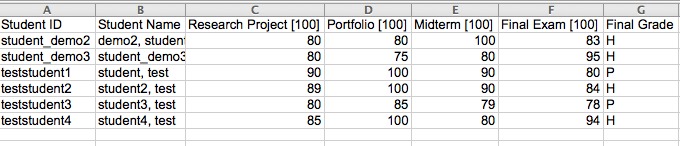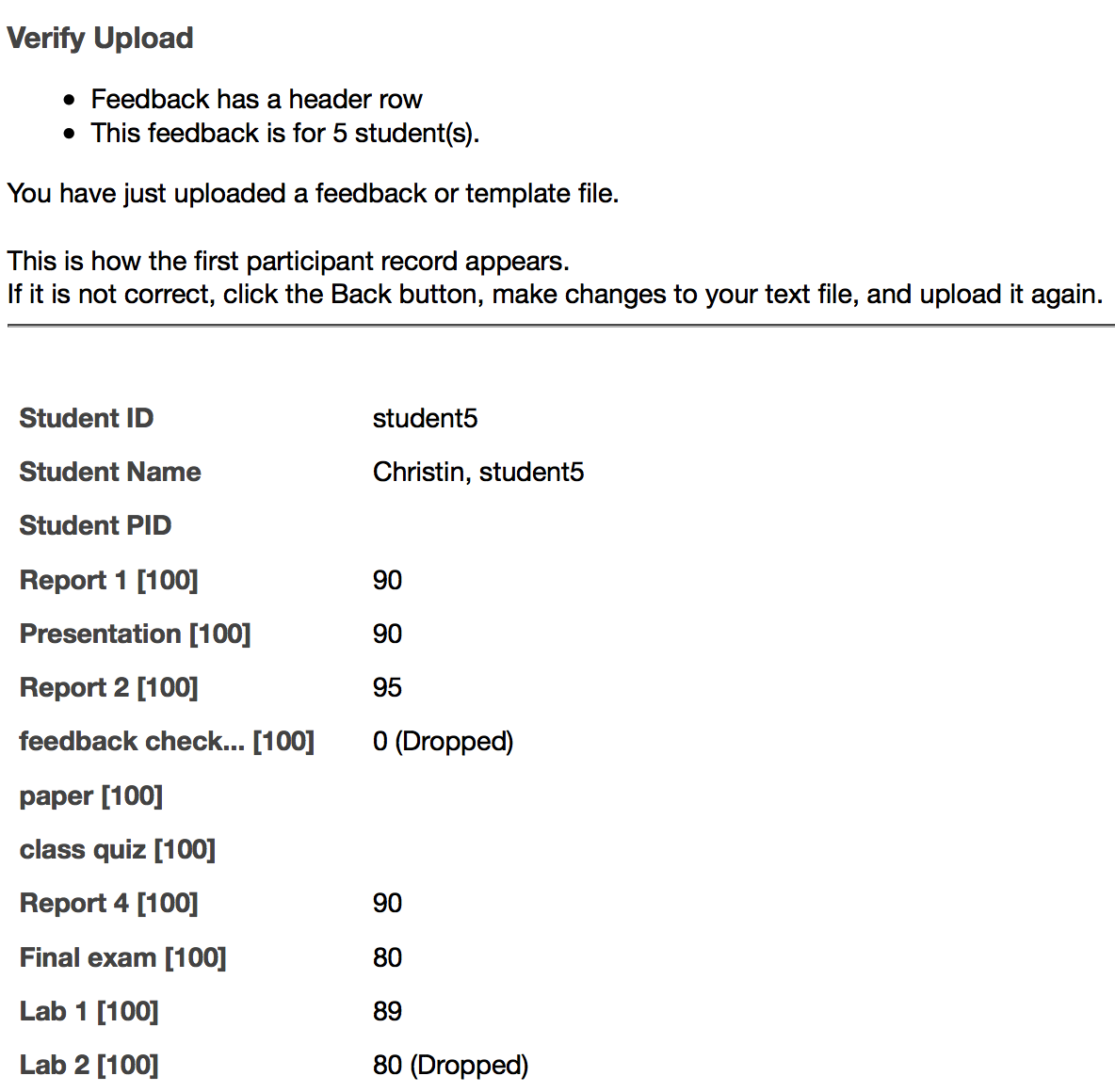Sakai Tutorials
Using the PostEm toolThe PostEm tool is an alternative to using the grade book to display grades and feedback to students. Even though you are uploading a spreadsheet it is still private and a student will only be able to view his/her grades. If you answer yes to any of the following then most likely you will prefer the PostEm tool:
By default the PostEm is not enabled. Click here to learn how to enable the Post'Em tool.
Uploading a spreadsheet using the PostEm tool
1. Begin by downloading a pre-formatted spreadsheet from the Gradebook.
5. You can add/remove columns, change scores, incorporate formulas, and modify anything other than the first column with user ID's.
6. Save you spreadsheet as a csv (comma separated value) file.
A student will ONLY see his/her information from the spreadsheet. They will not see the complete spreadsheet, nor will they have the ability to view any other student's grades or feedback. |
.jpg)