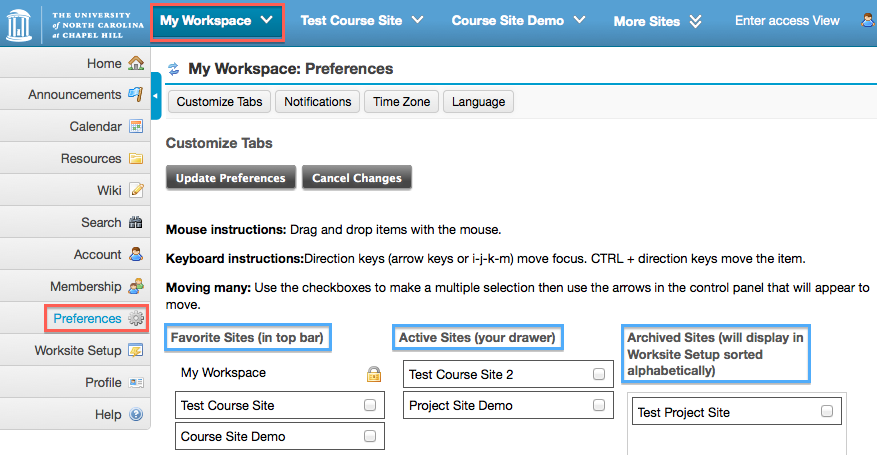Sakai Tutorials
Sakai Frequently Asked Questions
How do I log into Sakai?
[to top] What is “My Workspace”?My Workspace is an individual online worksite that functions as a private workspace for each user. When you log in, you will automatically open your My Workspace, for more information please see the "My Workspace" tutorial and “My Workspace: Overview” under Sakai "Help". [to top] How can I access my Sakai sites?After you log in, you will automatically enter your private site named “My Workspace.” To the right of the My Workspace tab, you will see other tabs for your course or project sites. Click on the tab with the name or number of the course or project site you wish to enter. If you only see the My Workspace tab, this means that you are currently not enrolled in any other sites. To request a site, please submit an online help request for a Sakai site creation or call 919 962-HELP (919 962-4357 or 866-962-4457). [to top] How do I edit which Sakai site tabs are displayed at the top of my screen?After you log in, you will automatically enter your private site named “My Workspace.” In your left menu, click on Preferences. Click and drag your sites to position them in the location you want them displayed.
[to top] How can I get Sakai sites for my courses or projects?Instructors can now create their courses. You can download the instructions or view the online guide to creating course sites in Sakai. Please submit an online help request or call 919 962-HELP (919 962-4357 or 866-962-4457) if you need any assistance. At the moment, project sites are created only by request. Please submit a project site request request or call 919 962-HELP (919 962-4357 or 866-962-4457). [to top] Will Sakai course sites automatically be created for my courses each semester?Instructors can now create their courses. You can download the instructions or view the online guide to creating course sites in Sakai. Please visit help.unc.edu or call 919 962-HELP (919 962-4357 or 866-962-4457) if you need any assistance. As part of the course site creation process, faculty will be able to add one or more rosters (for multiple sections, recitations class, etc.) to a single course site, eliminating the need to copy enrollments from site to site or to maintain several sites for the same course. [to top] How are students enrolled in course sites?For courses listed with the main Registrar, course instructors will have the ability to add rosters to course sites during the site creation process. If student enrollments are not available form the Registrar at the moment a site is created, student roster(s) can be added at a later point when this information becomes available. When appropriate, users with Instructor, TA, or Tech Support role may add users manually to course sites. [to top] What is the recommended browser to use with Sakai?Mozilla Firefox is the recommended browser to use with Sakai for all operating systems. [to top] What tools are available in a Sakai course site?Below is a list of the tools currently available in a course site. Note that the tools highlighted in yellow are available by default when a site is created. However, you may add or remove tools according to your needs. For instructions on how to use any of the these tools, use the Sakai "Help" link located in any course menu.
|