Important: Sakai was replaced by the Canvas Learning Management system. Sakai entered a restricted access state on May 15, 2024, and will be decommissioned on May 15, 2026.
Sakai Tutorials
Reset PasswordOnyen PasswordIf you need to reset your Onyen password, visit the Oneyn Services page at onyen.unc.edu and follow the instructions to Change or Reset Password. Non-Onyen PasswordIf you need to reset your Non-Onyen password, follow these steps:
Once your Non-Onyen user password has been successfully reset, you should change it to a new preferred password for security reasons.
To do this, open your My Workspace tab and navigate to the following area to manage your account details: My Workpsace > Account > Manage Details
|